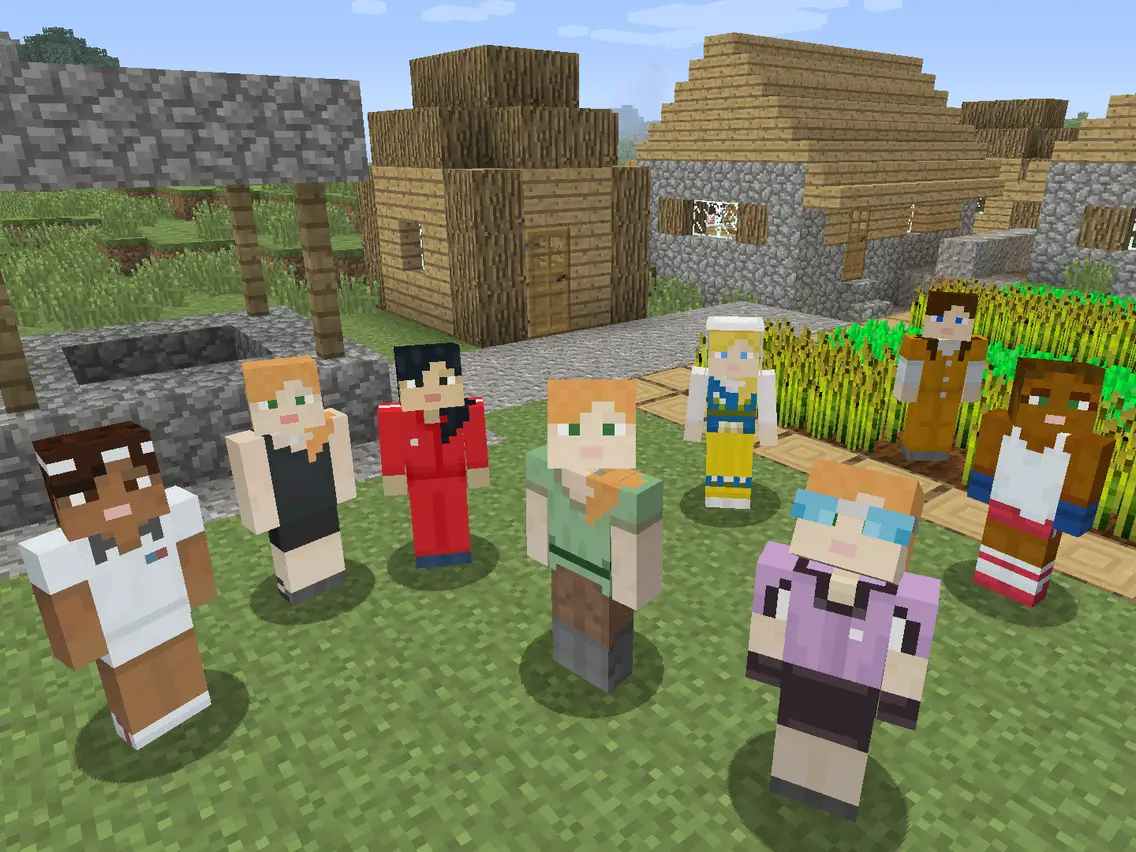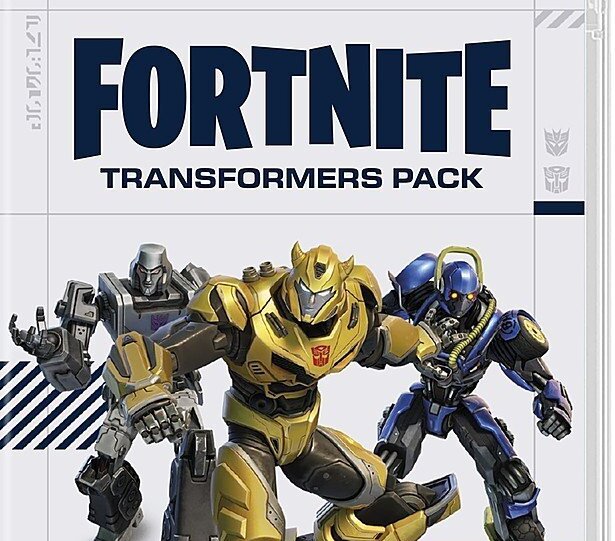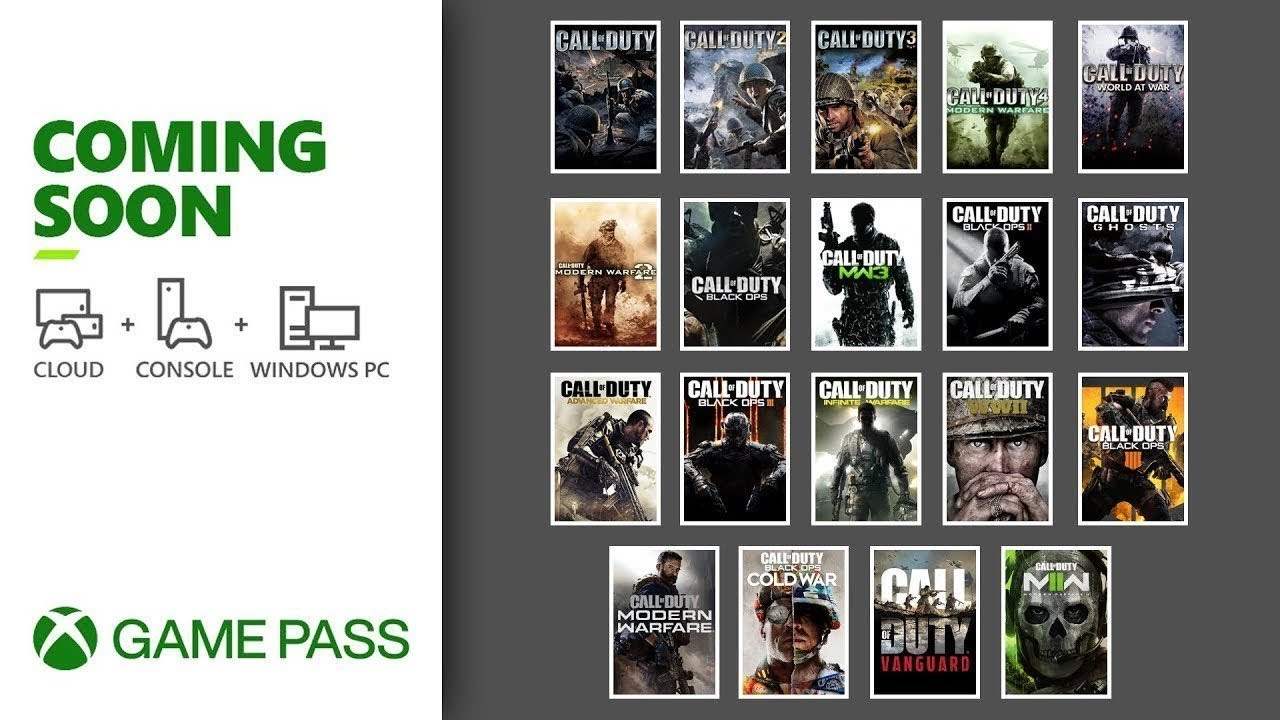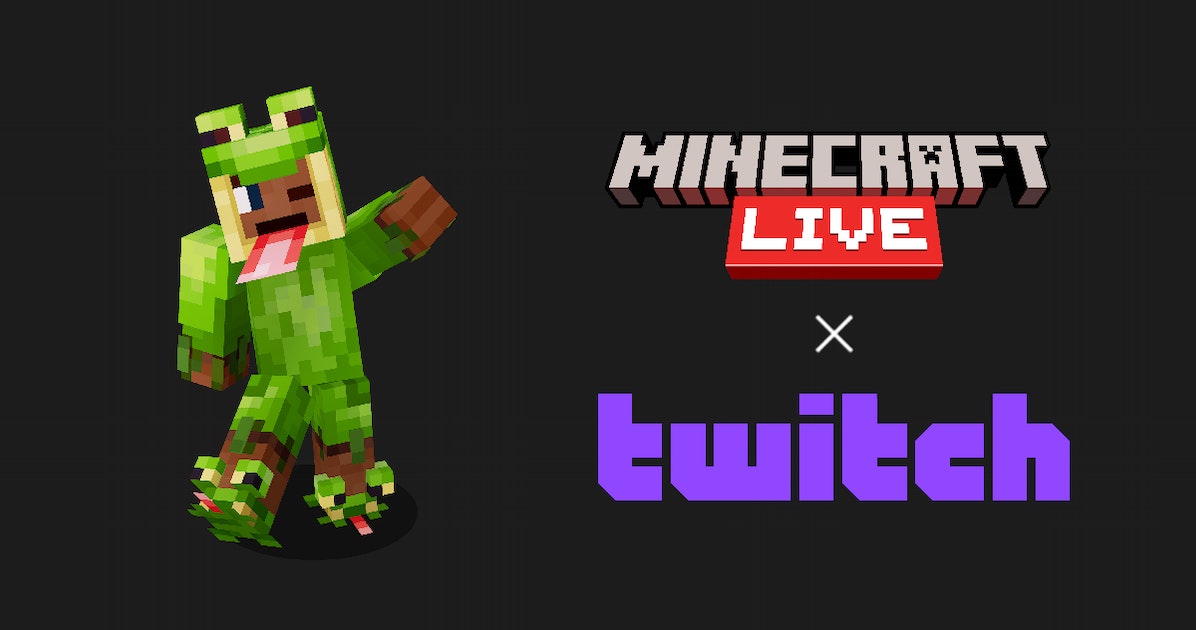5 Steps to Change Skins in Minecraft: Know All
Minecraft, the immensely popular sandbox game, allows players to customize their in-game appearance by changing their skins. Skins are the visual representation of a player’s character, and changing them can add a personalized touch to your Minecraft experience. If you’re new to the game or simply want to explore different skins, we’ve got you covered. In this article, we’ll walk you through five easy steps to change skins in Minecraft, ensuring that you have a unique and customized look. Let’s get started!
Step 1: Find a Skin
The first step to changing your Minecraft skin is finding a skin that suits your style. There are several websites and platforms dedicated to providing a wide range of Minecraft skins for free. One popular option is the official Minecraft website, where you can browse through a vast collection of skins. Alternatively, you can explore third-party websites such as NameMC, Skindex, or Planet Minecraft. These platforms offer user-created skins and allow you to search for specific themes or characters. Once you’ve found the perfect skin, download it to your device.
Step 2: Access Your Minecraft Profile
Log on to https://www.minecraft.net/en-us/msaprofile/mygames/editskin
To change your skin, you need to access your Minecraft profile. Launch the Minecraft game on your preferred device and navigate to the main menu. From there, click on the “Profile” or “Options” tab. This will take you to your profile settings, where you can make various modifications, including changing your skin.
Step 3: Upload the Skin
In this step, you’ll upload the skin you downloaded earlier. Look for the “Change Skin” or “Upload Skin” button within your profile settings. Clicking on this option will prompt you to select a file from your device. Locate the downloaded skin file and choose it. Minecraft will then upload the selected skin to your profile.
Step 4: Apply the Skin
After successfully uploading the skin, it’s time to apply it to your Minecraft character. Once again, access your profile settings by clicking on the appropriate tab. Within the profile settings, you’ll find an option to preview your skin. Take a moment to make sure you’re satisfied with how it looks. If everything looks good, click on the “Save” or “Apply” button to finalize the changes. Minecraft will now display your new skin in the game.
Step 5: Enjoy Your New Look
Congratulations! You have successfully changed your Minecraft skin. Now it’s time to dive into the game and enjoy your new look. Whether you’ve transformed into a fearsome warrior, a cute animal, or your favorite pop culture character, your customized skin will add a touch of personality to your Minecraft adventures. Explore new worlds, build amazing structures, and interact with other players, all while sporting your unique style.
Conclusion
Changing your Minecraft skin is a simple and fun way to personalize your gaming experience. By following these five easy steps, you can find, upload, and apply a new skin in no time. Remember to explore different websites and platforms to discover a skin that truly represents your style and interests. With countless options available, you can change your Minecraft skin as often as you like, keeping your gaming experience fresh and exciting. So, go ahead and unleash your creativity by changing your Minecraft skin today!